Phần mềm Memoq là một phần mềm hỗ trợ dịch thuật được nhiều translator cũng như công ty dịch thuật sử dụng, nó mang nhiều những ưu điểm hỗ trợ tốt cho công việc dịch thuật cũng như quản lý thống kê báo cáo.
Đặng Nam chia sẻ bài viết này giúp translator thực hiện thao tác nhanh hơn trên phần mềm memoq với các phím tắt. Chúng ta cũng có thể tìm hiểu thêm ở Memoq Help và thay đổi ở mục Help cho phù hợp với sở thích của mình.
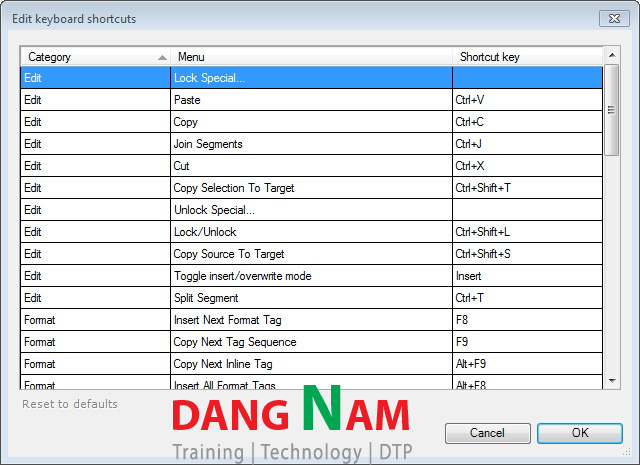
Phím tắt trong phần mềm Memoq
Translation editor
Add Comment: Ctrl+M
Bold text (set a selected part of the text bold or – if it is already bold – to remove the bold formatting): Ctrl+B
Close Active Document (without opening another one): Ctrl+F4
Copy (copy text to the clipboard without cutting it): Ctrl+C
Confirm (store the source segment and the target segment in the primary translation memory (if there’s any), and set the confirmation status to confirmed): Ctrl+Enter
Confirm and Update Rows (invoke the Confirm and update rows dialog).: Ctrl+Shift+U
Confirm Without Update (without storing the source segment and the target segment in the primary translation memory): Ctrl+Shift+Enter
Copy Selection To Target: Ctrl+Shift+T
Copy Source To Target: Ctrl+Shift+S
Cut: Ctrl+X or Shift+D
Directly edit the resource entry highlighted in the Translation results pane: Ctrl+Alt+Enter
Display All Hits/Display Filtered Hits (switch between full and filtered lists in the Translation results pane of the Translation editor): Ctrl+Shift+D
Filter for selected text: Ctrl+Shift+F
Edit Source: F2
Edit Warnings (invoke a pop-up window where you can see the list of warnings belonging to the segment and set them to ignore): Ctrl+W
Find… (invoke the Find and replace dialog): Ctrl+F
Goto Next (go through the segment types you specify under Goto Next Settings): Ctrl+G
Goto Next Settings (invoke the Go to Next Segment dialog and specify the segment types to jump to when pressing Ctrl+G): Ctrl+Shift+G
Insert Current Hit: Ctrl+Space
Insert En Dash: Ctrl+-
Inset Non-breaking Space: Ctrl+Shift+Space
Insert Symbol: Ctrl+Shift+I
Insert the target alternative of the hit corresponding to the number on the Translation results pane into the current target segment of the translation (can be used only for the first 9 hits): [number] + Ctrl
Italics (set a selected part of the text italic or – if it is already italic – to remove the italic formatting): Ctrl+I
Join Segments: Ctrl+J
Lock Special… (set the status of segments of the selected type to locked): Ctrl+Alt+L
Lock/Unlock Segments: Ctrl+Shift+L
Look Up Term (invoke the Look up term dialog): Ctrl+P
Move down in the Translation results pane: Ctrl+Down arrow
Move selected text left by one word: Ctrl+Shift+B
Move selected text right by one word: Ctrl+Shift+N
Navigate down: Down arrow
Navigate down by one view: Page Down
Navigate through the open tabs: Ctrl+Tab
Navigate up: Up arrow
Navigate up in the Translation results pane: Ctrl+Up arrow
Navigate up by one view: Page Up
Overwrite the target side of the current segment in the translation grid with the target text displayed in the target text field of the Concordance dialog: Alt+I: Insert
Paste: Ctrl+V or Shift+Insert
Replace…(invokes the Find and replace dialog).: Ctrl+H
Scan Segment (if Automatically scan segments is not enabled in the Automatic Lookup and Insertion dialog): F3
Search For Selection Fragment: F6
Search Fragment From Cursor: F5
Select All Text: Ctrl+A
Select All Segments (both on the source and the target side): Ctrl+Shift+A
Select to end of segment: Ctrl+PageDn, then type to remove text by overwriting
Show the translation editor in the classic layout, with the Translation results pane on the right: Ctrl+Alt+1
Show the translation editor with the Translation results pane on top: Ctrl+Alt+2
Spelling (invoke the Spelling dialog): F7
Split Segment: Ctrl+T
Switch from the source side to the target side and vice versa: Tab
Switch To Next Layout (toggle between the Default layout and Results Top layout of the translation editor): F11
Switch View ( toggle between the Simple, Docking 1 and Docking 2 views of an active ResX file): F11
Toggle Case (toggle between first cap, all caps and small cap mode for the selected part of the target segment): Shift+F3
Underline (set a selected part of the text underlined or – if it is already underlined – remove the underline formatting): Ctrl+U
Undo: Ctrl+Z
Unlock Special…(unlock segments of the selected types): Ctrl+Alt+U
Formatting
Copy Next Inline Tag: F9
Copy Next Tag Sequence: Alt+F9
Edit Inline Tag: Ctrl+F9
Insert All Tags: Alt+F8
Tag insertion: F6
Arrange Tags: Alt+F6
Note: If you select text before you press F8, memoQ inserts the next formatting tag before the selected text, and the one after the next after the selection. This way you can insert paired tags with a single keystroke.
Remove All Tags: Ctrl+F8
Concordance
Concordance (invoke the Concordance dialog): Ctrl+K
Insert Selected Text in the target text field of the Concordance dialog: Alt+S
Create Synchro Link (link two segments located in the same grid row): Ctrl+L
Alignment
Create Cross Link (link two segments located in different grid rows ): Ctrl+O
Confirm All Auto Links (confirm all segment links automatically created by memoQ’s alignment function): Ctrl+Shift+C
Mark As Insertion (tell memoQ’s alignment function to stop looking for a corresponding pair for the segment in question): Ctrl+I
Remove Link or Insertion (remove a link between two segments or an insertion): Ctrl+R
Run Aligner (have the alignment pair reprocessed by memoQ’s alignment function): Ctrl+Shift+R
Term base editor
Add Term (add a new variant to the highlighted entry in the term base): Ctrl+A
Create Term Base Entry (invoke the Add new term dialog): Ctrl+E
Quick Create Term Base Entry (without entering additional information): Ctrl+Q
General
Save All: Ctrl+S
Help: F1
Open the memoQ TM Search tool: Ctrl+Shift+Q
In the memoQ TM Search tool, copies target to clipboard: Ctrl+Alt+C
In the memoQ TM Search tool, copies source to clipboard: Ctrl+Shift+C
Hide or expand the Ribbon tabs: Ctrl+F1
Các bạn có những ý kiến chia sẻ mới hơn về vấn đề này, đừng ngần ngại, hãy chia sẻ ý kiến của bạn ở cuối bài viết, phần Comment.





Add Comment